Ethernet connection
After connecting the hardware, this procedure will configure the network so that the MRU is reachable through your Ethernet interface. The steps described here are for Windows 11. The MRU’s default IP address is 10.0.0.50 with a default subnet mask of 255.255.0.0. Hence, the Host PC’s IP address and subnet mask must be configured accordingly.
Follow these steps to set a new IP address on your host PC and verify the connection with the MRU:
1. Open the Settings panel, select Network & Internet → Ethernet, and click Edit as shown below.
Note: If the device is detected on your Ethernet port, the status should display “No internet” rather than “Not connected”.
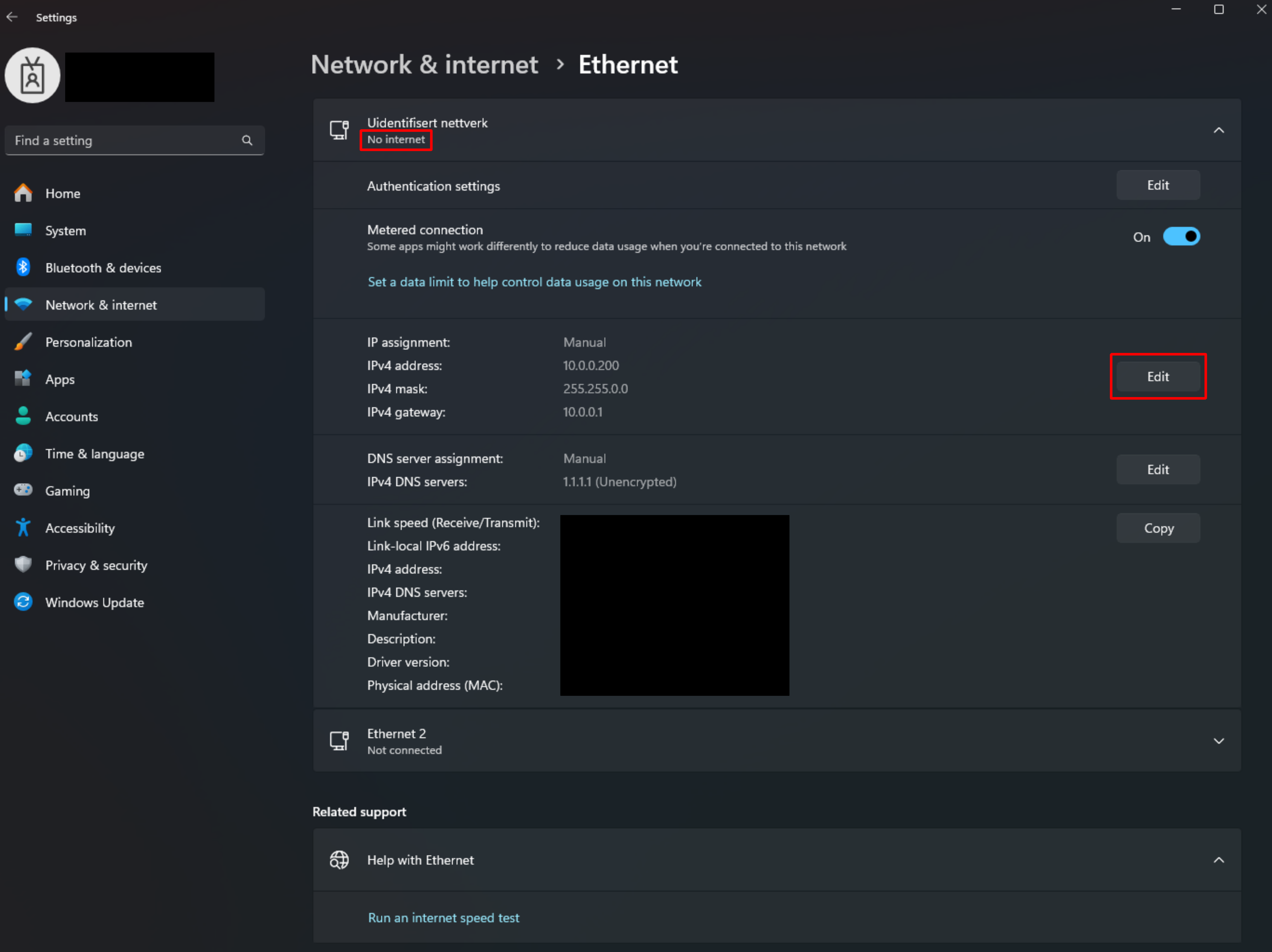
2. Set IP assignment to “Manual“ (static IP)
3. Set IP address and subnet mask to your host PC such that the MRU can be reached, e.g., 10.0.0.200 and 255.255.0.0.
4. Gateway and DNS can be set to e.g. 10.0.0.1 and 1.1.1.1, respectively.
5. Click “Save“
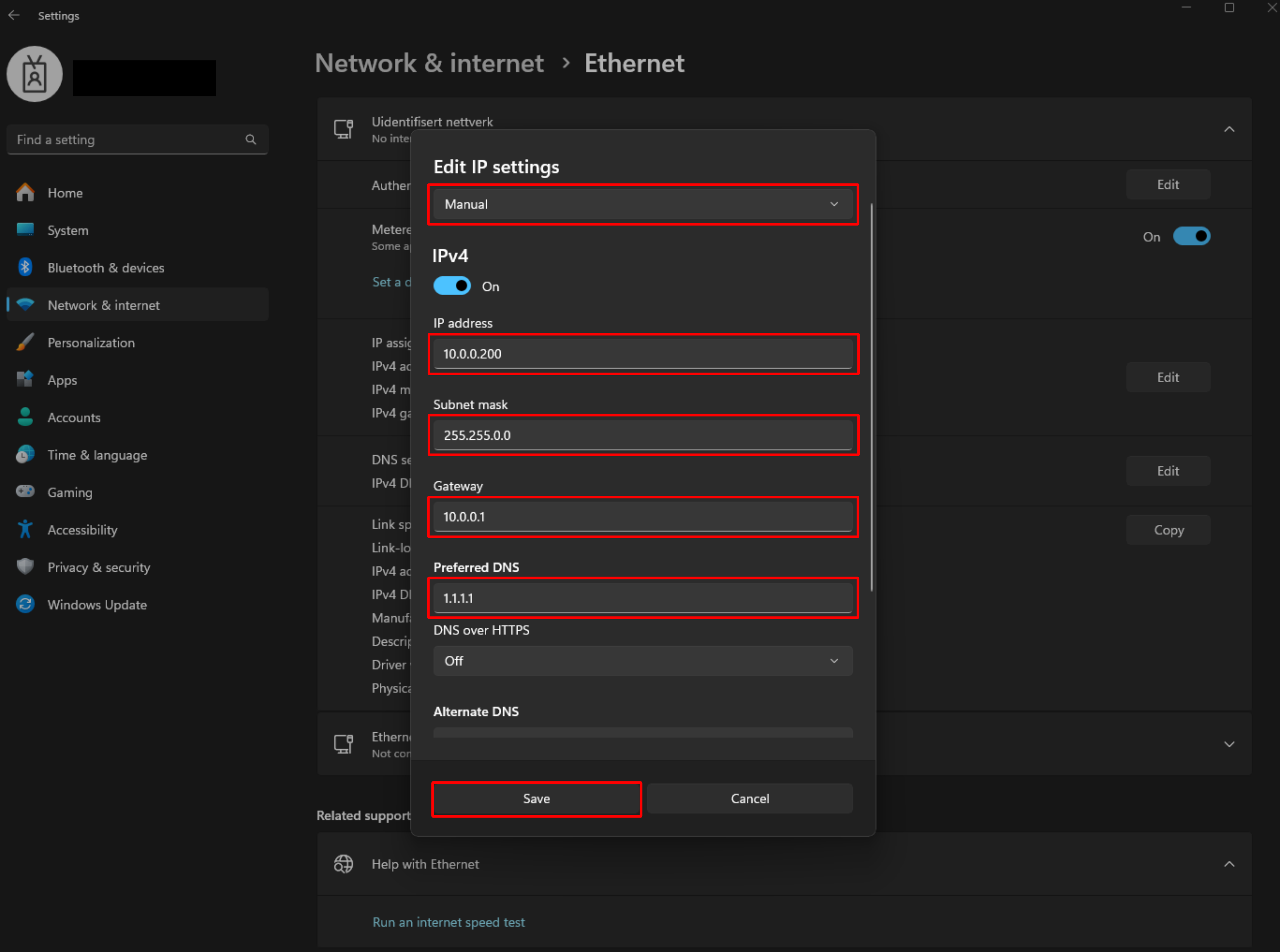
6. Finally, verify connection by opening a command terminal and ping the MRU IP:
If the MRU is reachable, you should see a reply from its IP address, as shown below.
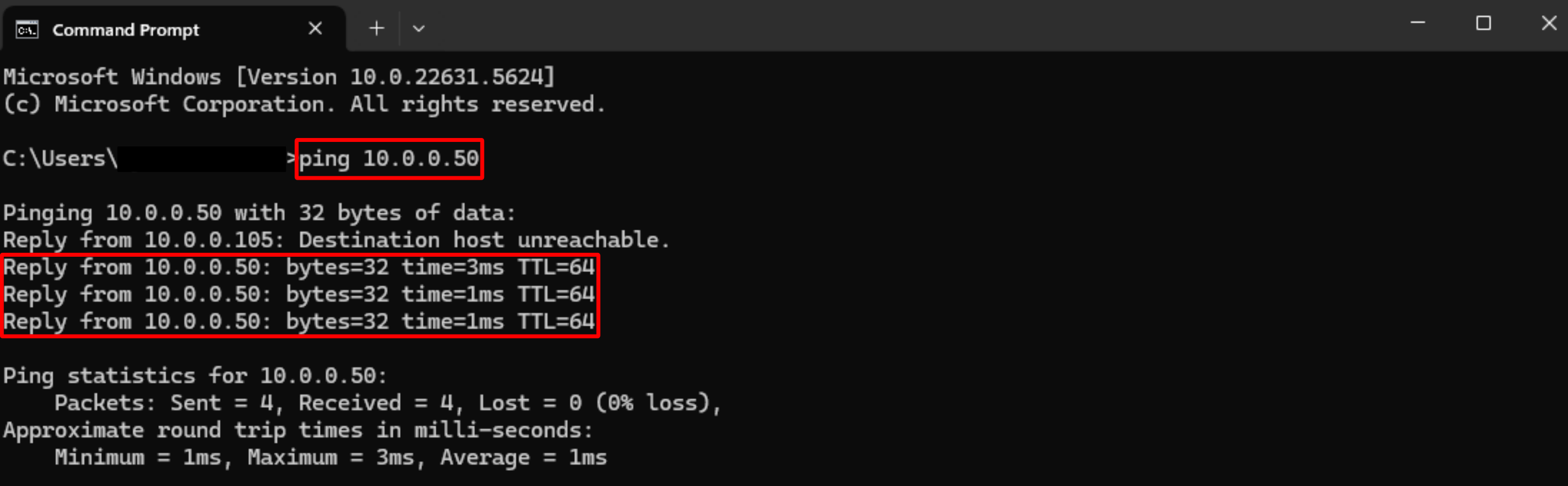
IP conflict
Ensure that no other device connected to the network has the same IP address as the MRU and/or your host PC.
New Ethernet adapter
If you are using an Ethernet adapter and replace it after completing the Ethernet settings described above, you will need to repeat them again.