General connection issues
This check list covers issues that may occur when you are unable to connect to your MRU using the MRU configurator.
Check list
Check power: Is the power status lights green?
Physical connection: Check the physical connection of the wiring. Have you got the correct cable and wiring connections?
Ethernet connector: Is there a light in the ethernet connector on your side?
Ping: Can you ping the MRU?
Subnet: The MRU and the host PC should be on the same subnet. The default IP of the MRU is 10.0.0.50. and subnetmask 255.255.0.0. For more details, see here.
Firewall: Communication with the configuration software is blocked by a firewall. Please check the firewall settings. For more details, see here.
TCP port: A connection to TCP port 8090 is already open on your host PC. You can check this by using the terminal command:
CODEnetstat -ano | findstr :8090
If there is an active network connection on port 8090, the status will show as “ESTABLISHED”. This indicates that your TCP connection is active and currently in use. The application using this port must be closed if you want to free it.

Sometimes, you may see the status “TIME_WAIT”, which means the TCP connection has been closed. Windows keeps the socket in this state in a short period to ensure that any delayed packets do not interfere with new connections. However, the MRU IP/TCP port (10.0.0.50:8090) is still available and can accept new connections.